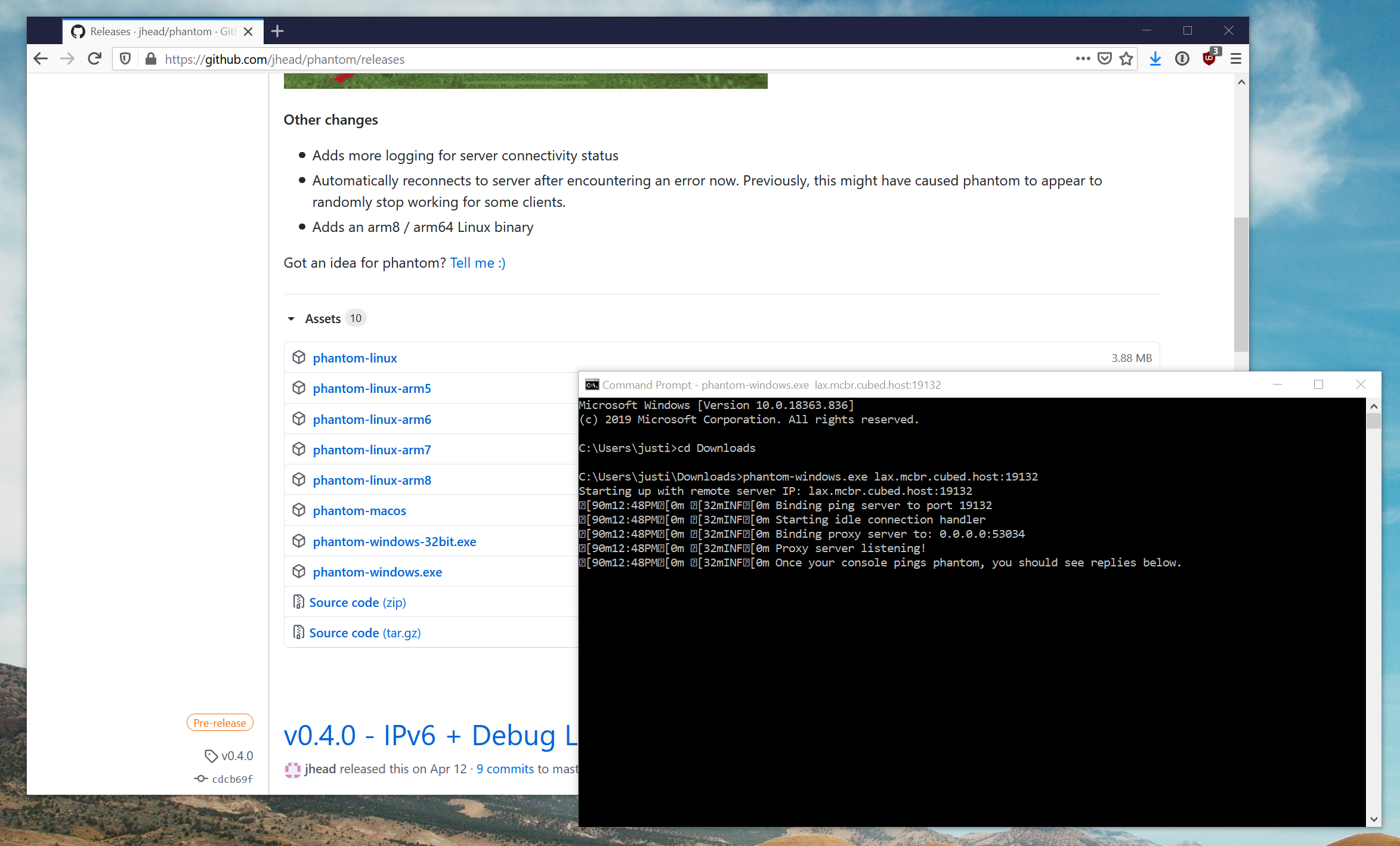Co-authored-by: renovate[bot] <29139614+renovate[bot]@users.noreply.github.com>
phantomX - a phantom fork
Makes hosted Bedrock/MCPE servers show up as LAN servers, specifically for consoles.
You can now play on remote servers (not Realms!) on your Xbox and PS4 with friends.
It's like having a LAN server that's not actually there, spooky.
Installing
phantom is a command line application with no GUI (yet). See the usage section below.
Download phantomX from this repo releases page.
Download phantom from jhead's repo releases page.
macOS / Linux
Add execute permissions if necessary:
$ chmod u+x ./phantom-<os>
Just replace <os> with macos, linux, etc. for the correct OS you're using.
Usage
Open up a command prompt (Windows) or terminal (macOS & Linux) to the location where you downloaded phantom, then type in the phantom command and hit enter. The server should show up on your LAN server list within a few seconds. If not, you did something wrong. Or I did ;)
Usage: ./phantom-<os> [options] -server <server-ip>
Options:
-6 Optional: Enables IPv6 support on port 19133 (experimental)
-bind string
Optional: IP address to listen on. Defaults to all interfaces. (default "0.0.0.0")
-bind_port int
Optional: Port to listen on. Defaults to 0, which selects a random port.
Note that phantom always binds to port 19132 as well, so both ports need to be open.
-debug
Optional: Enables debug logging
-remove_ports
Optional: Forces ports to be excluded from pong packets (experimental)
-server string
Required: Bedrock/MCPE server IP address and port (ex: 1.2.3.4:19132)
-timeout int
Optional: Seconds to wait before cleaning up a disconnected client (default 60)
Example
Connect to a server at IP lax.mcbr.cubed.host port 19132:
./phantom-<os> -server lax.mcbr.cubed.host:19132
Same as above but bind to a specific local IP:
./phantom-<os> -bind 10.0.0.5 -server lax.mcbr.cubed.host:19132
Same as above but bind the proxy server to port 19133:
./phantom-<os> -bind_port 19133 -server lax.mcbr.cubed.host:19132
Same as above but bind the proxy server to local IP 10.0.0.5 and port 19133:
./phantom-<os> -bind 10.0.0.5 -bind_port 19133 -server lax.mcbr.cubed.host:19132
Running multiple instances
If you have multiple Bedrock servers, you can run phantom multiple times on
the same device to allow all of your servers to show up on the LAN list. All
you have to do is start one instance of phantom for each server and set the
-server flag appropriately. You don't need to use -bind or change the port.
But you probably do need to make sure you have a firewall rule that allows
all UDP traffic for the phantom executable.
A note on -bind:
The port is randomized by default and specifically omitted from the flag because the port that phantom runs on is irrelevant to the user. phantom must bind to port 19132 on all interfaces (or at least the broadcast address) to receive ping packets from LAN devices. So phantom will always do that and there's no way to configure otherwise, but you can also pick which IP you want the proxy itself to listen on, just in case you need that. You shouldn't though.
As long as the device you run phantom from is on the same LAN, the default settings should allow other LAN devices to see it when you open Minecraft.
A note on -bind_port:
The port used by the proxy server can be defined with the -bind_port flag.
It can be useful if you are behind a firewall or using Docker and want to open only
necessary ports to phantom. Note that you'll always need to open port 19132 in addition
to the bind port for phantom to work.
This flag can be used with or without the -bind flag.
Default value is 0, which means a random port will be used.
Building
Makefile builds for Windows, macOS, and Linux, including x86 and ARM.
make
How does this work?
On Minecraft platforms that support LAN servers, the game will broadcast a server ping packet to every device on the same network and display any valid replies as connectable servers. This tool runs on your computer - desktop, laptop, Raspberry Pi, etc. - and pretends to be a LAN server, acting as a proxy, passing all traffic from your game through your computer and to the server (and back), so that Minecraft thinks you're connected to a LAN server, but you're really playing on a remote server. As soon as you start it up, you should see the fake server listed under LAN and, upon selecting it, connect to the real Bedrock/MCPE server hosted elsewhere.
For an optimal experience, run this on a device that is connected via ethernet and not over WiFi, since a wireless connection could introduce some lag. Your game device can be connected to WiFi. Your remote server can be running on a computer, a VM, or even with a Minecraft hosting service.
Supported platforms
- This tool should work on Windows, macOS, and Linux.
- ARM builds are available for Raspberry Pi and similar SOCs.
- Minecraft for Windows 10, iOS/Android, Xbox One, and PS4 are currently supported.
- Nintendo Switch is not supported.
Note that you almost definitely need to create a firewall rule for this to work. On macOS, you'll be prompted automatically. On Windows, you may need to go into your Windows Firewall settings and open up all UDP ports for phantom.
Troubleshooting
My server isn't showing up on the list but it's online and phantom is showing connections!
Make sure "Visible to LAN players" is turn ON in your server's settings: (below shows setting OFF)
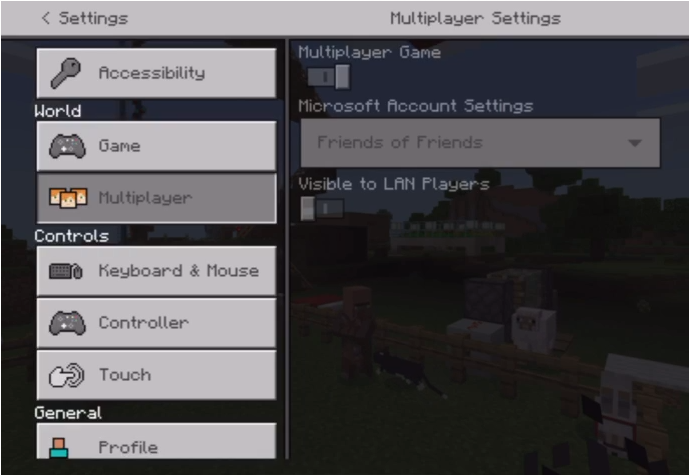
More info: